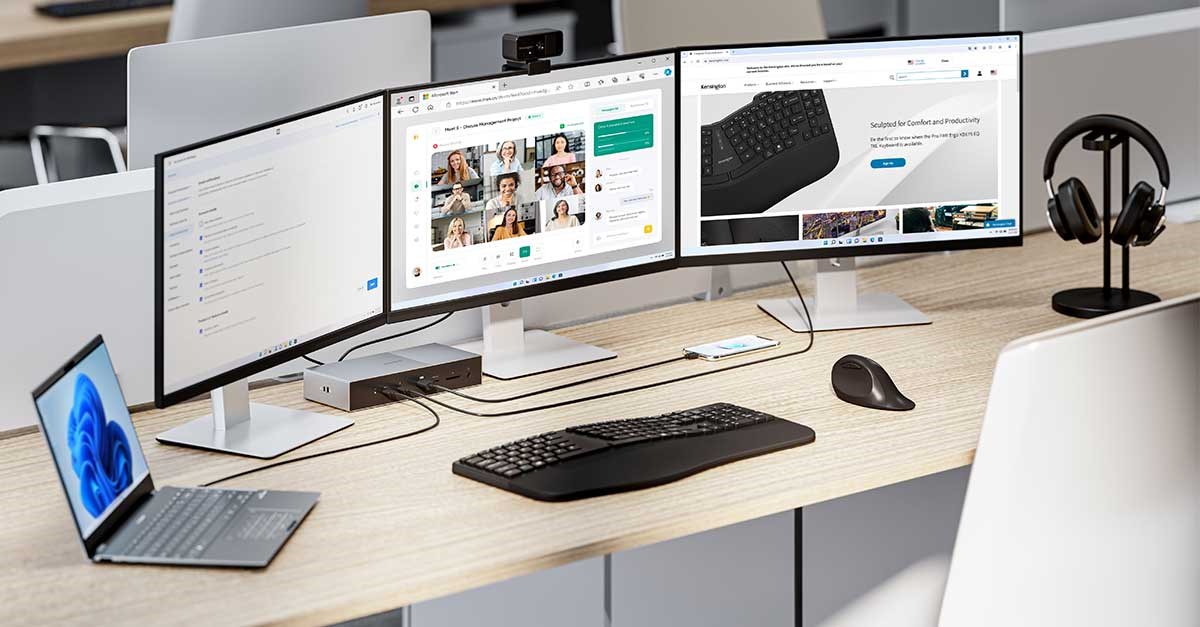
As the industry continues to evolve towards faster, more capable connectivity solutions, the latest Thunderbolt™ 5 standard represents a significant leap forward in workflow efficiency, offering data transfer speeds up to 80Gbps - double that of the previous generation. This incredible bandwidth opens a previously untapped world of possibilities, from supporting multiple 8K displays to enabling lightning-fast data backups and file transfers.
To unlock the full potential of Thunderbolt™ 5, there are a few key guidelines and best practices users should keep in mind. In the following we will explore expert tips on connectivity and device compatibility and provide guidance on maximizing the performance and efficiency of your Thunderbolt™ device related workflows. Whether you are an IT manager overseeing a fleet of workstations or a power user looking to upgrade your personal setup, these tips will ensure that you harness the full power of Thunderbolt™ 5 technology.
Optimizing Thunderbolt™ Performance
- Use Certified Cables and Devices: To ensure compatibility and optimal performance, users should use Thunderbolt™ certified cables and devices. This guarantees adherence to industry standards and minimizes the risk of connectivity issues or data transfer bottlenecks. While third-party alternatives may appear more affordable, the cost savings are often outweighed by the potential for compatibility problems and reduced performance.
- Update Firmware and Drivers: Regularly checking and installing updates for your host device is crucial. Manufacturers frequently release updates to enhance performance, address compatibility issues, and improve overall stability. By keeping your device up to date, you can unlock the full potential of your hardware and ensure seamless, reliable operation with your Thunderbolt™ ecosystem.
- Daisy-Chaining Considerations: When daisy-chaining multiple Thunderbolt™ devices, it is important to follow the recommended order specified by the manufacturer. This helps maintain optimal data transfer speeds and power delivery throughout the chain. Deviating from the recommended configuration could result in reduced performance or even device incompatibility.
- Power Delivery Management: Understanding the power requirements of connected devices is essential for Thunderbolt™ setups. Adjust power delivery settings based on the specific needs of each device to ensure efficient and safe operation. This may involve manually configuring power allocation or leveraging device-specific power management features to optimize energy consumption and prevent potential issues.
- Avoid Daisy-Chaining High-Bandwidth Devices: For maximum performance, it is generally recommended to avoid daisy-chaining multiple high-bandwidth devices, such as external GPUs or high-resolution displays. These devices often require significant amounts of bandwidth and chaining them together can lead to performance degradation. Wherever possible, connect these power-hungry peripherals directly to Thunderbolt™ ports to ensure they receive the necessary resources to function at their best.

Guidelines for Troubleshooting Common Issues with Thunderbolt™ Connectivity
As with any advanced technology, users may occasionally encounter unexpected challenges when integrating and utilizing Thunderbolt™ 5 devices and connectivity. However, by following a structured troubleshooting approach, users can quickly identify and resolve most Thunderbolt™ device related issues, ensuring their critical workflows remain uninterrupted. Here are some practical guidelines and steps that can help you troubleshoot and address common Thunderbolt™ 5 problems, empowering you to maintain a reliable and high-performing Thunderbolt™ ecosystem.
- Check Cable Integrity: One of the most common causes of Thunderbolt™ issues is damaged or faulty cables. Regularly inspect your Thunderbolt™ cables for any physical damage, such as fraying, kinks, or loose connectors. If possible, try using alternative certified Thunderbolt™ cables to rule out cable-related problems. Replacing a compromised cable can often resolve connectivity issues and restore full performance.
- Verify Device Compatibility: Ensure that all Thunderbolt™ devices connected to your system are compatible with the specific Thunderbolt™ version supported by your computer. Incompatible devices can lead to connectivity problems, unexpected behavior, and reduced performance. Consult the manufacturer's documentation to confirm device compatibility before connecting them to your Thunderbolt™ setup.
- Update Drivers and Firmware: If you're experiencing issues with your Thunderbolt™ devices, check for the latest driver and firmware updates from the respective manufacturers. Keeping all components in your Thunderbolt™ ecosystem up to date can resolve compatibility problems, address stability concerns, and unlock any performance improvements offered by the updates.
- Restart and Reconnect: Sometimes, a simple restart of the computer or a reconnection of the Thunderbolt™ devices can resolve intermittent connection problems. Ensure that all devices are properly powered on and securely connected before restarting your system. This basic troubleshooting step can often get your Thunderbolt™ setup back on track.
- Check Power Supply: Inadequate power supply can cause malfunctions and instability within your Thunderbolt™ ecosystem. Ensure that all connected devices are receiving sufficient power, especially when dealing with high-power peripherals like external GPUs. If necessary, use an external power supply to provide the necessary energy to your Thunderbolt™ devices.
- Review System Logs: For more complex issues, checking your system's event logs can provide valuable insights into the root cause of the problem. Look for error messages or warnings related to Thunderbolt™ connectivity, which can help you identify the specific component or configuration issue that is causing the trouble.

Unleash the Power of Thunderbolt™ 5
We explored the key strategies and best practices for optimizing the performance and troubleshooting the common issues associated with Thunderbolt™ 5 connectivity so you can unlock the full potential of this transformative technology and empower a reliable, high-speed data and power delivery ecosystem. From selecting the right certified cables and devices to proactively managing firmware and driver updates, the insights provided in this guide will help you create a Thunderbolt™ 5 setup that delivers unparalleled efficiency, seamless integration, and maximum productivity. By understanding the nuances of daisy-chaining, power delivery, and bandwidth management, you can ensure your mission-critical workflows operate at peak performance, regardless of the demands placed on your Thunderbolt™ devices and peripherals. Moreover, the troubleshooting techniques outlined in this conclusion equip you with the knowledge and confidence to quickly identify and resolve any Thunderbolt™ device related issues that may arise, minimizing downtime and keeping your operations running smoothly.
Stay tuned for the release of Thunderbolt™ 5 devices and accessories from Kensington, and in the meantime, explore how Kensington’s Thunderbolt™ docking stations deliver consistent, industry-leading capabilities for connecting laptops to data, video, and power, with the simplicity of just one cable connection.
