First Intel-Certified Thunderbolt™ 5 Dock
Seamless multi-monitor setups, 80Gbps transfers, 120Gbps bandwidth boost, and 140W power delivery.
Learn more

Seamless multi-monitor setups, 80Gbps transfers, 120Gbps bandwidth boost, and 140W power delivery.
Learn more


Experience the harmony of comfort and performance. Your ergonomics and wellness experience should be simple and cohesive, so the results are comfortable, personal, and professional.
Kensington is the smart choice for a more comfortable desk setup. Our innovative SmartFit™️ ergonomic products are intuitive, adjust effortlessly without tools, and take the guesswork out of the positioning process.

Kensington’s SmartFit™️ products are expertly designed to support proper ergonomic fit and positioning. The SmartFit™️ guide simplifies sizing and setup, supporting adjustable products for ideal positioning and right-sized products for a comfortable fit. Blending comfort and performance, SmartFit™️ ensures your ergonomics and wellness experience is straightforward, personal, and professional.
Choose Kensington ergonomics and wellness solutions for a healthier and more productive workspace.

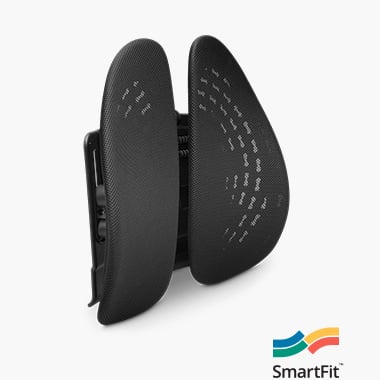







Connect with us if you need help selecting the right ergonomic products for your workspace.
Ergonomics is the science of designing and arranging work environments to fit the capabilities and needs of individuals. It focuses on optimizing the interaction between people and their workstations to enhance comfort, productivity, and overall well-being. It is important because proper ergonomics can help prevent musculoskeletal disorders, reduce fatigue, and improve efficiency and work quality.
Poor ergonomics can have detrimental effects on health and productivity. It can lead to musculoskeletal problems, such as back pain, neck strain, and repetitive strain injuries. Discomfort and pain can hinder your ability to focus, decrease productivity, and increase the likelihood of errors. By prioritizing good ergonomics, you can minimize the risk of injuries and create an advantageous and efficient work environment.
The key principles of ergonomic workstation setup include maintaining neutral body postures, providing proper support to different body parts, adjusting equipment to fit your body, and promoting movement and variation in tasks. These principles aim to reduce strain on muscles and joints, optimize blood circulation, and support natural alignment for improved comfort and productivity.
There are several ergonomic products available that can enhance comfort, support proper posture, and reduce the risk of musculoskeletal issues, including ergonomic mice and keyboards, laptop risers and monitor stands, adjustable monitor arms, sit/stand desks and accessories, foot rests, document holders, wrist rests, and back rests.
To set up an ergonomic chair, start by adjusting the seat height so that your feet are flat on the floor or a foot rest. Ensure your knees are at a 90-degree angle. Adjust the seat depth to allow a few inches of space between the edge of the seat and the back of your knees. Adjust the back rest to support the natural curve of your spine, and use lumbar support if available. Armrests should be adjusted to allow your arms to rest comfortably, with relaxed shoulders.
Position your computer monitor directly in front of you at eye level or slightly below. Use a monitor arm, laptop riser, or monitor stand as needed. Ensure a comfortable viewing distance, typically around an arm’s length away. Tilt the monitor slightly backward to reduce glare and adjust brightness and contrast settings to suit your environment. Regularly take breaks to rest your eyes and practice the 20-20-20 rule: every 20 minutes, look at an object 20 feet away for 20 seconds to reduce eye strain.
To adjust your desk height for proper ergonomics, ensure that your elbows are at a 90-degree angle when typing. Raise or lower your desk and chair accordingly to achieve this position. Your wrists should be straight and level with the keyboard, and your forearms should be parallel to the floor. This alignment helps prevent strain on your wrists and promotes a more comfortable and efficient working posture. Use a keyboard drawer or wrist rest to support proper alignment.
For ergonomic typing, position your keyboard at a height that allows your wrists to remain straight and relaxed while typing. Keep your keyboard close to your body, with your elbows at a 90-degree angle. Place the mouse next to the keyboard at the same level, ensuring your hand is in a neutral position, avoiding excessive reaching or bending of the wrist. Using an ergonomic keyboard and with wrist support can provide additional comfort and reduce the risk of repetitive strain injuries.
Using a standing desk offers several benefits, including improved posture, increased calorie expenditure, and reduced risk of sedentary-related health issues. To set up a standing desk correctly, adjust the height so your elbows are at a 90-degree angle when typing, with your screen at eye level. Use an anti-fatigue mat for cushioning, wear supportive footwear, and alternate between standing and sitting throughout the day to avoid prolonged static positions.
To alleviate ergonomic-related discomfort, incorporate regular stretching and exercises into your routine. Examples include neck stretches, shoulder rolls, wrist rotations, and back extensions. Taking short breaks for stretching or performing simple exercises can help relieve muscle tension, improve blood circulation, and reduce the risk of repetitive strain injuries. Consult with a healthcare professional or ergonomic specialist for specific exercises suitable for your needs.
To prevent and manage wrist and hand pain from repetitive tasks, ensure proper ergonomics by maintaining neutral wrist positions while typing or using a mouse. Take regular breaks to rest and stretch your hands and wrists. Consider using ergonomic tools, such as a wrist rest or an ergonomic mouse and keyboard. If pain persists, consult with a healthcare professional for a proper diagnosis and guidance on treatment and preventive measures.
Yes, there are ergonomic solutions for mobile or remote work setups. Consider using portable laptop stands or ergonomic laptop risers to elevate your screen to eye level and using an external keyboard and mouse for better typing posture. Ensure you have a comfortable and supportive chair, and make adjustments to your workspace to promote good posture and reduce strain on your body.
When setting up a dual monitor workstation, position the monitors directly in front of you, with the center of each screen at eye level. Adjust the height and tilt of each monitor to minimize neck and eye strain. Ensure that the distance between your eyes and the screens allows for comfortable viewing without excessive head or neck movement. Consider using monitor arms to achieve optimal positioning and alignment.
To maintain good posture while working at a desk for long hours, sit with your back against the chair’s backrest, shoulders relaxed, and feet flat on the floor or a footrest. Keep your head aligned with your spine, and avoid slouching or hunching forward. Take short breaks to stand up, stretch, and readjust your posture. Using an ergonomic chair and maintaining proper desk and equipment positioning can also promote better posture.
Signs and symptoms of ergonomic-related injuries may include discomfort, pain, stiffness, numbness, tingling, or reduced range of motion in the affected areas. Common areas of concern include the neck, shoulders, back, wrists, and hands. To prevent ergonomic-related injuries, ensure proper ergonomics in your workstation, take regular breaks to stretch and move, practice good posture, and listen to your body’s signals. If you experience persistent or worsening symptoms, seek medical advice for a proper diagnosis and treatment plan.
It is recommended to take short breaks and incorporate movement into your workday every 30 minutes to an hour. Stand up, stretch, and engage in light physical activity to promote blood circulation, relieve muscle tension, and reduce the strain caused by prolonged sitting or repetitive tasks. Adjust the frequency and duration of breaks based on your comfort level and the nature of your work.
Yes, ergonomic improvements in the workplace can significantly boost productivity and employee well-being. By providing a comfortable and supportive work environment, ergonomic interventions can reduce fatigue, minimize discomfort and pain, and improve focus and concentration. Employees who experience fewer physical discomforts are likely to be more engaged, productive, and satisfied with their work.