Suggestions
- No Suggestions
Recommended Products
- No recommended searches
Site Pages
- No Related Site Pages
Free Shipping on Orders $49+
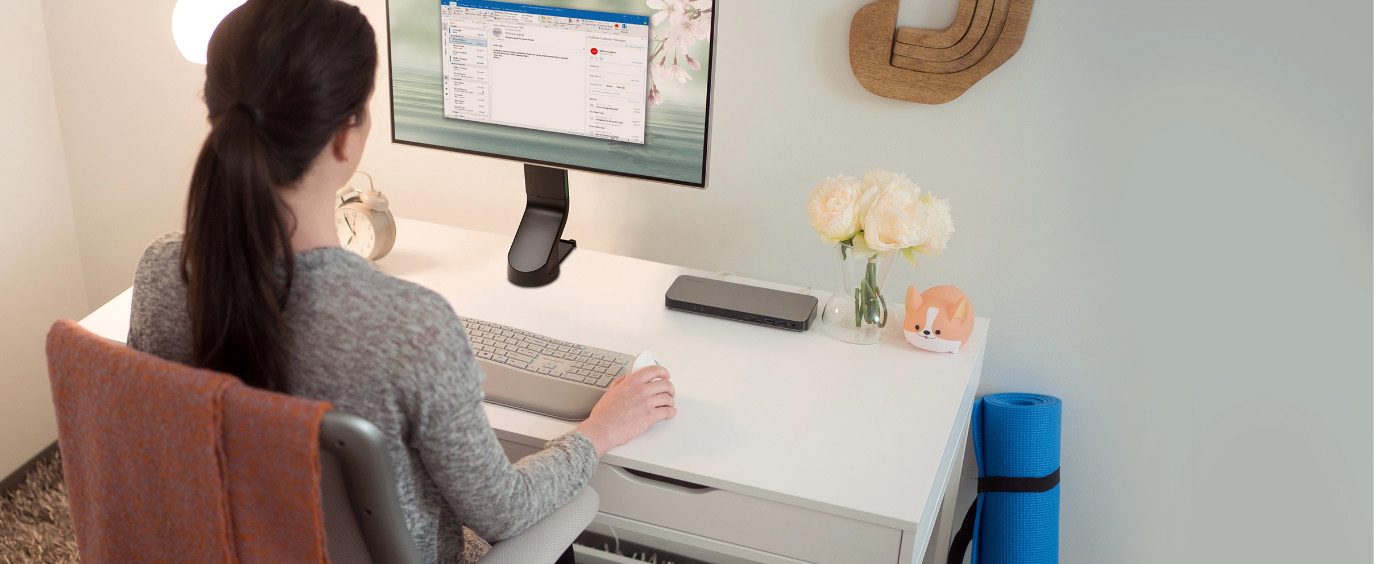
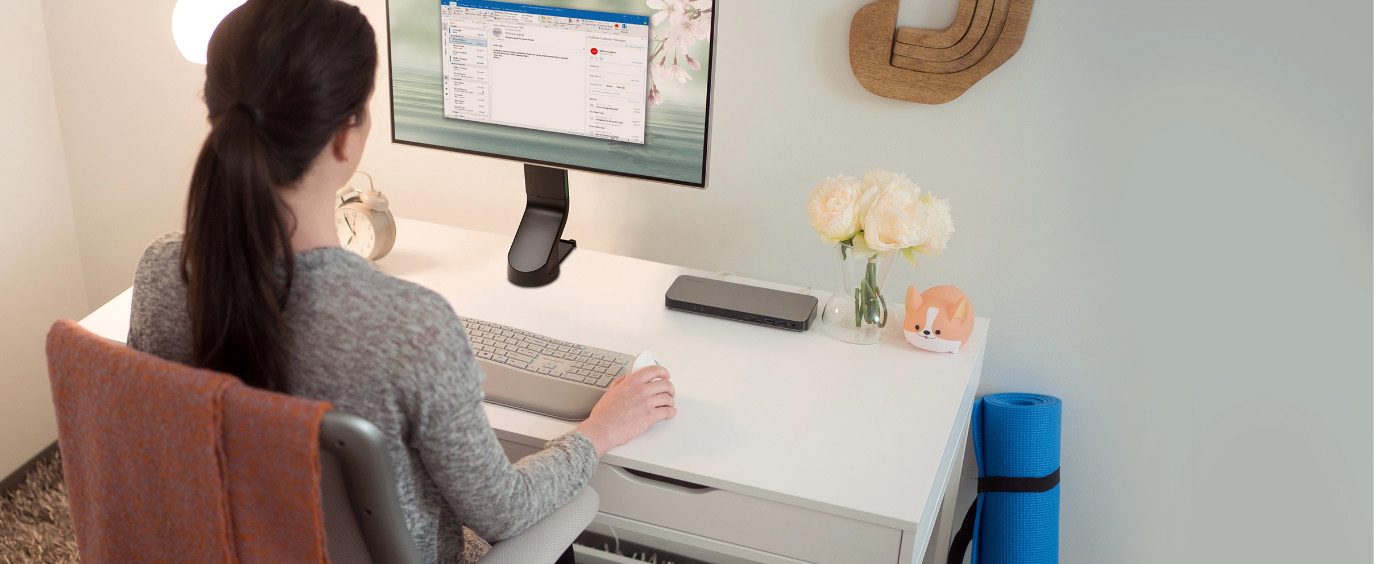
Kensington has solutions for employees working at home to get professional results. Optimize your remote work employees' home office setup today.
There are clear benefits to working from home, but there are also common challenges for those working at home that organizations have to overcome to have employees operating at peak productivity and reducing burnout and fatigue. Setting up a high quality WFH environment outside the traditional office walls is key to work from home success.
When looking for the best desktop docking station for your employees' home office, you need a solution that provides them with all the power needed to support up to dual 4k monitors, laptop and device charging, connections for all of their desktop accessories and more.
Single or dual monitor mount provide effortless adjustment and top notch ergonomics. Boost employee productivity by adding a monitor arm to the WFH office setup.
Whether employees are using a traditional straight keyboard or an ergonomic keyboard, using an external keyboard from their laptop sets them up for improved ergonomics by keeping the keyboard close and the monitor (or laptop) at arm's length away.
Help employees increase movement throughout the day. Footrests not only support the feet, they improve posture and circulation with consistent small movements wiith their legs and feet to reduce static postures.
Setting up the home office with a trackball mouse gives your workforce productivity and posture perks with customizable buttons through KensingtonWorks, and an ergonomic shape to boost employee comfort and convenience.





Maximize the space on home office setups and have monitors at eye level by using an adjustable height monitor arm to gain productivity and ergonomic benefits.
Footrests are for more than just resting your feet. No matter how small the space may be, there's a footrest to fit in that space and help keep your employees moving.
Every inch of deskspace counts in a small home office. Find a docking station solution that provides your employees with all the power they need without taking up the whole desk. Vertical docking stations, or docking station VESA-compatible mounts keep the desk footprint to a minimum.
Setting up a small home office with a trackball mouse gives not only productivity perks with customizable buttons through KensingtonWorks, but saves space with limited movements needed.
Whether it's a compact keyboard or low profile keyboard, Kensington provides many styles of keyboards to fit small spaces- without compromising productivity or comfort in the process.
Reduce the risk of exposing sensitive and valuable information to unwanted viewers by easily installing a Kensington privacy screen for your employees. Reduce harmful blue light by up to 22%, ease eye strain, and limit viewing angles while helping protect screens from scratches, dust, and smudges.






For those working from home as well as on the go, having the ideal docking station to keep you productive is essential. Mobile docking stations are a great choice for people who are connecting to a single monitor, a few accessories and desire a portable office solution.
Raising the laptop to eye level with a compact and portable laptop stand, along with a compact keyboard and mouse sets employees up to work like a pro from wherever their office may be for the day.
Using a comfortable mouse is a vital part of your remote workers' success. Kensington offers mice in a variety of shapes and sizes beyond the traditional or ergonomic mouse. This includes productivity enhancers like a vertical mouse, left handed mouse and trackballs.
Having an external mouse and keyboard sets up employees for max productivity- especially when they are compact, easy to use and can connect multiple devices. Providing employees with a compact keyboard and mouse along with a laptop stand is the essential work from anywhere equipment package.
Kensington laptop bags and cases make carrying devices and accessories simple, stylish and secure. As more employees work on the go, providing an ergonomic case solution is key for device protection, comfort and security.





Kensington’s experts can guide you to the best remote work solutions for your employees’ unique needs.
Remote workers should be given the same quality equipment they would have in a traditional office environment. Just because they work from home does not mean that remote work equipment should be minimized. The basic equipment included would be a laptop, docking station, keyboard and mouse, monitor stand or monitor arm equipped with external monitors for optimal productivity and all related cords to connect seamlessly between the docking station and laptop computer.
Asking remote workers what their office set up looks like and the space they have available is important. Not every remote worker will have a full room to dedicate to equipment, or they may prefer at the dining room table or even to work in a coffee shop or offsite for better concentration. Having solutions available for each of these scenarios is key to include in your remote worker policy or work from home policy to give the best guidance for remote workers.
Working from home has its perks. Positive environmental impact and improved employee satisfaction are two more obvious benefits, but working remotely has also been shown to be a productivity-booster. Stanford Graduate School of Business conducted a recent study of a travel agency to better understand how working remotely affects productivity and found that remote workers made more calls and were 13% more productive than their in-office counterparts.
Moreover, Flexjobs conducted a survey on the topic and found that almost two-thirds of respondents thought they were more productive in their home offices. That last detail is key: Creating a home office can turbocharge your WFH productivity. It doesn’t have to be a full-fledged replica of a corporate workspace, just a setup that’s physically comfortable, sufficiently quiet, and generally easy to work in for extended periods. Implemented the right way, it can be a huge upgrade from setting up shop on the couch or in a recliner.
Kensington can help build a home office standard that works for your employees.
Whether or not you use a VPN, there are still measures to take to protect against information breach when you work from your personal devices. Employees are simply less protected off of the office network, and hackers definitely know that.
Develop an encryption policy:
With laptop theft being the top cause of data breaches, working from home on your laptop should require a consistently applied encryption policy. Many of Kensington devices are government grade encrypted.
Perform vulnerability assessments:
If your IT management has never performed a vulnerability assessment, now is the time to do it. Vulnerability assessments help determine where added security, like data loss prevention, is needed and are a great way to mitigate against potential data breaches.
Learn about end-user security awareness:
Training employees on best practices to prevent security breaches is the best way for an IT manager to ensure that cybersecurity is a company-wide priority. Your IT manager may or may not have developed your security awareness, and now is the time to learn from them how and why your cybersecurity measures exist
Will the home office be secure? It needs to be. Make sure to provide your employees with biometric security, privacy screen and physical locking devices to keep their home offices as secure as possible.
More questions to ask:
Are the networks your employees are working on secure? Who else may have access to them?
Is it possible that your employees will be sharing their equipment with other family members after hours?
Is any additional equipment needed to protect company info? Do any processes need to be modified?
Each of your employees is different and they will all have unique needs when it comes to a productive remote office setup. We recommend speaking with them to figure out what those needs are, and how you can best prepare them for success. Our specialists can help turn your discussions into practical solutions.
Placing a laptop or tablet on top of a dedicated desk or table is agood starting point for a home office, but with the right accessories employees can have a full desktop experience from the company issued laptop.
Monitors:
External displays give you much more screen real estate for multitasking between apps, using collaboration tools, and working with complex documents like spreadsheets. A Jon Peddie Research study found that adding an extra monitor could boost productivity by over 40%.6 One or two high-quality monitors is a worthwhile investment, not just for the increased efficiency but for the ergonomic benefits, too.
Docking Stations:
Connecting to additional monitors requires access to video ports. Starting in the 2010s, a lot of laptops began removing connectors such as HDMI, VGA, and DisplayPort, and opting for the versatility of USB-C and Thunderbolt 3TM. Despite this downsizing, it’s possible to turn any PC or Mac into a desktop powerhouse with a docking station, which can connect your device to:
Additional HD or UHD monitors.
External hard disk drives.
Wired Gigabit Ethernet.
USB mice and keyboards.
Charging/power.
Other Accessories:
Laptop accessories are helpful additions to many workflows. Full size external keyboards in particular are good because they have more key travel (i.e.,] deeper depression with each stroke, for greater comfort) than the built-in keys on ultrathin PCs and Macs. USB hubs can come in handy when your computer is short on USB ports and you have multiple USB peripherals to connect.
Working from home doesn’t shield you from the danger of workplace injuries. On the contrary, prolonged sitting can put you at risk of various musculoskeletal disorders (MSDs), such as ones related to awkward positioning or repetitive actions. One-third of all workplace injuries and illnesses are MSDs. To avoid injury and discomfort, focus on keeping your major joints (i.e., knees, hips, and elbows) at 90-degree angles and your screens at eye level. Below are a few of our ergo expert's recommendations to enhance the ergonomic set-up for home office workers.
Chairs, backrests and cushions:
An ergonomic chair should consistently reduce the symptoms from MSDs. Even if you do not have a formal ergonomic chair, you can make a regular chair into one using an ergonomic backrest and/or seat cushion.
Keyboards, mice and trackballs:
Consider an ergonomic keyboard for a more comfortable typing experience. Ergonomic mice and trackballs provide similar relief, with less soft tissue compression and fewer/more natural hand motions required.
Wrist rests:
Keyboards and mice lift your hand off your work surface, but too often result in your hand unnaturally bending backward. Wrist rests are designed to position your hands, wrists, and forearms in a more neutral position.
Footrests:
Footrests are not only for your feet to rest on, but they also help you sit back in your chair and take tension out of your lower back and upper legs.
Laptop stands and monitor stands and monitor arms:
Suboptimal viewing angles hurt your neck and strain your eyes. Risers and arms let you put your laptop and monitor(s) in optimal eye level positions.
Productivity does not have to go down at all, and many times it goes up. It can be enhanced becaus because commutes and office distractions are gone. When at home employees may have a barking dog, a partner or friend living with them, or maybe even kids around and those issues will need to be worked out. Another problem might be your ability to resolve problems quickly when you can’t meet in person, in real time. That might create delays. Boundaries need to be established, protocols established and once they are, productivity can soar.
What an employer provides their remote worker will be very job-specific. However, here in California, Section 2802 of the California Labor Code requires employers to reimburse their employees for the reasonable and “necessary” expenses they incur in direct consequence of discharging their job duties. So, as an employer, it is important to look at what laws may apply to providing equipment to your remote workers.
Additionally, an employer needs to consider the Occupational Safety and Health Administration (OSHA) guidelines. OSHA currently does not enforce federal regulations for employers to follow when their employees work from home. However, an OSHA Compliance Directive exists for home-based worksites or areas of an employee’s personal residence where the employee performs work for the employer. This means that an employer must make sure that any equipment provided to workers is in good condition. Poor equipment can lead to unnecessary work-related accidents (i.e. MSDs, repetitive motion injuries).
WFH means "work from home". WFH is an abbreviated way to discuss remote workers and working from home, and much shorter than the unabbreviated form. The WFH abbreviation is used frequently on social media, hash tags, casual corporate communications, and becoming more popular by the day. WFH can mean a variety of ways of working for remote workers or people working from home, but overall it encompasses a specific way of life.
Having a work from home policy or remote worker policy is a good start to set a standard and expectations for remote workers or home workers. In a work from home policy, you are able to outline protocols, equipment standards, purchasing options, and justification for equipment. Some companies include a stipend outline in their work from home policy with what is covered for remote workers. Others have a centralized hub remote workers can go to to purchase remote worker equipment that has been approved by their IT departments.
If there is remote worker policy in place, communicating clearly with your employees that are currently remote workers or wish to be in the future is important. Make sure to provide a preferred list of equipment and contact Kensington to have our seasoned specialists help with the best equipment choices for your remote workers and the unique situation that your company may have.
Also, make sure there are parameters around what constitutes a remote worker and their expectations to be in the office, or what type of workspace they may need available. Understand that not everyone may have a dedicated home office to go to, but most have a tabletop or corner space they can dedicate to call their workspace. Remote worker policies can sometimes outline what a good standard would be for this if someone is hoping to work from home in the future.
Yes! If your remote employees are work from anywhere, may go into the office occassionally, have customer meetings where they don't have access to a desk, or are just looking for a minimalist setup in their home, portable solutions are the way to go.
Portable solutions would be solutions that can be packed into a backpack or put away at the end of each work day, or maybe even several times throughout the day. The equipment included in this setup would be a laptop stand or laptop riser for your laptop to be raised to eye level. As soon as your laptop is on a laptop stand though, you will also need to provide employees with a keyboard (compact or standard) and a mouse to keep their hands in a neutral posture. All of these items are available from Kensington and can easily be stored away and brought out again to be set-up quickly. To connect additional devices, having a mobile docking station is also useful. Also consider portable security solutions with items like privacy screens that easily attach or detach from the laptop, a physical lock to secure the laptop to a coffee table or alternate item and biometric security for the most protection with advanced technology.



